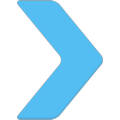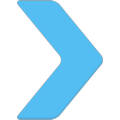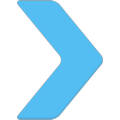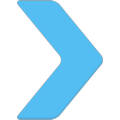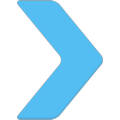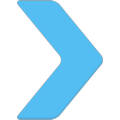|
|

|
AD: Upgrade ArcaOS to NeoWPS level
- Install original PNG icons drawed by designer, specialized at OS/2 adornation.
- Install eSchemes 2019 to change colors and buttons on desktop.
|
Sunny icons change the desktop |
TITLE: Sunny icons change the desktop
DATE: 2008-02-20 12:06:58
AUTHOR: eCo Software
Please use online translator
go to http://translate.google.com
and request the translation of http://en.ecomstation./showarticle.php?id=173
to your language |
Edition: 2011/08/25
Sunny icons features
- stable, reliable
- native optimized libraries
- Icons designed for OS/2 desktop
- Compatible with DragText extender
Recommended to be used in conjunction with PianoPad. The latest versions of PianoPad are using PNG Desktop (Sunny Icons) API.
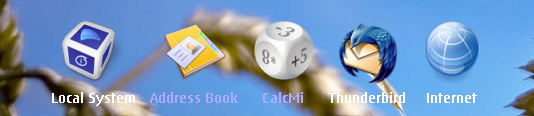
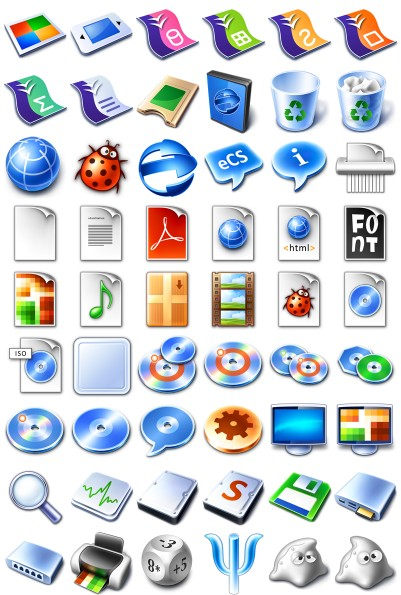
How to enable sunny icons?
Open "System" object on OS/2 or "Workplace Shell" object on XWorkplace/eWorkplace enabled systems. Select "Icon size" tab. Click on "Big size" radio button to enable Sunny Icons rendering engine for "Icon view" of the folders. Switch to the next page by clicking "+" at the top-right corner of the page. Click on "Big size" radio button to enable Sunny Icons rendering engine for "Tree view" of the folders.
By default "Big" icon size is 80x80 for 120dpi systems (usually 1024x768 and higher resolution modes) and 64x64 for 96dpi (800x600 and lower resolution modes). To specify custom icon size, deselect "Default" check box on any page. You can choose value withing range from 10x10px to 128x128px.
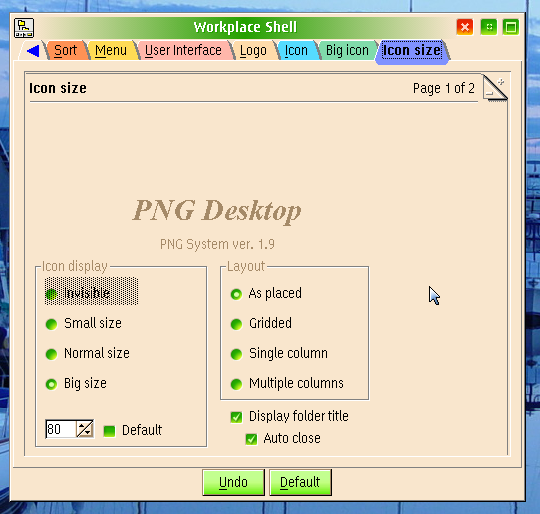
You can also select "Display folder path" check box to switch on folder title which contains full path to he folder and entry field for quick search of the objects in the folder. See "Tips and tricks" section.
Exploring eComStation desktop
eComStation desktop is a "large launcher of applications",
that's why the icons should be simple and high quality.
Desktop root - Look at the desktop: simple icons.
Try drag&drop operation - you see cool effect.

Templates folder
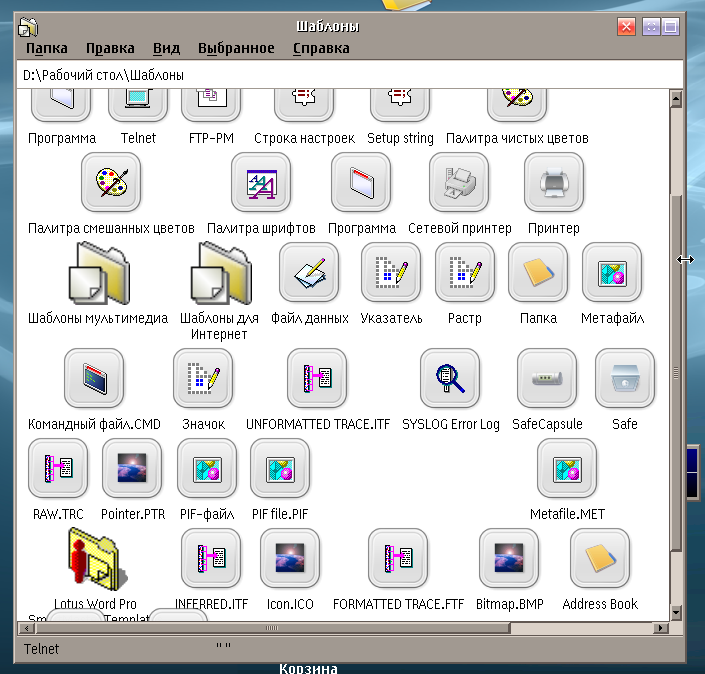
Internet folder - half of icons are replaced
Local system: Drives folder: ..,
Command prompts: ..
Local system -> System setup: ..
Programs, Utilities folders
Open folder with many .mp3 files, many *.jpg files.
8) Check applications and look at cool icons:
DVD/CD Toys folder:
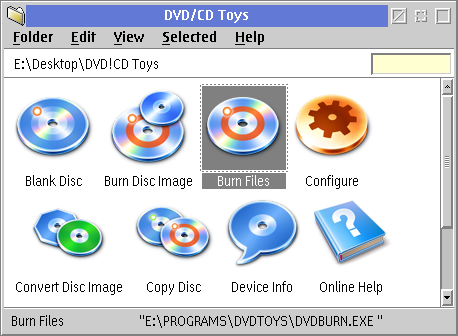
OpenOffice.org:
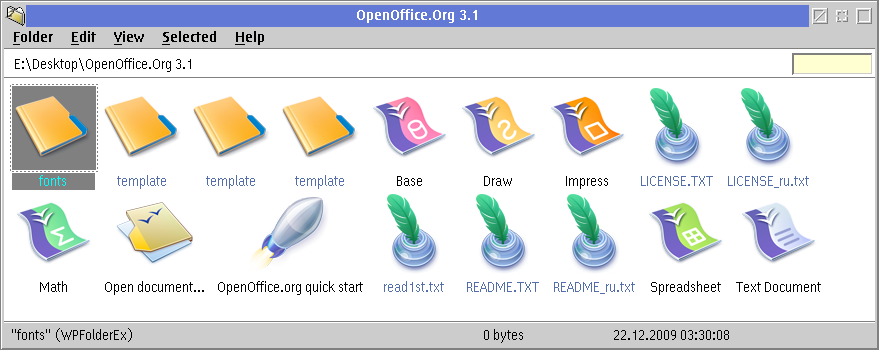
Different size of icons for every folder
You can set different size of icons for some folders.
To specify custom settings for a specific folder, open folder's settings
and switch to the "View" tab. On the XWorkplace/eWorkplace enabled systems
click on "+" to switch to the second page "Icon view". Deselect "Default"
check box at the top of the page.
How to change Local system icon?
To assign a big icon (PNG) to the object, open object's settings and select
"Big icon" tab. You can either drag PNG file and drop it to the icon display
box, or use "Select..." pushbutton to display file open dialog and
choose the file.
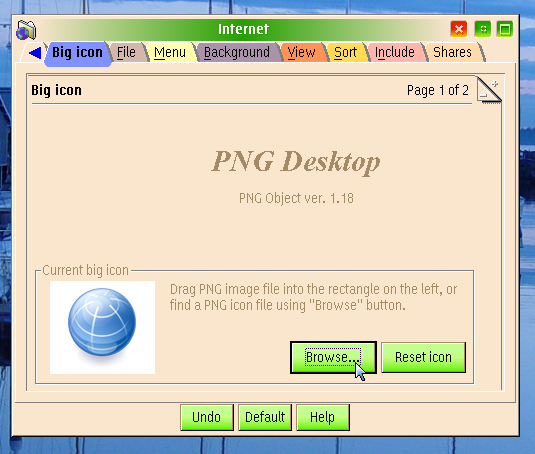
To add your own associations of big icons to different types of objects, edit "%BIGICONS%\BIGICONS.TXT". You have to put your PNG images into %BIGICONS% directory to make those associations work.
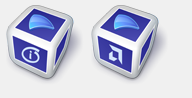
|
For example, you can change Local system with Intel logo (default) to
Local system with AMD logo (for computers with AMD CPU)
|
Tricks and tips
You can put disk drives to the Desktop to accelerate access to data.

Notes: don't put all harddisks. Put 1-2 objects which are used as accumulators of new files.
Notes: If shadow of network drive disappears on boot then create the shadow from startup.cmd, call REXX script:
/* - ID of disk drive which should be placed on desktop */
rc = SysCreateShadow("<WP_DRIVE_H>", "<WP_DESKTOP>");
It is recommended to use PianoPad with drawers on and with dynamic drawer attached to "Drives" folder. This will let you simple and quick manage your removable media (USB flash drives, CD/DVD etc). With PNG Desktop installed you can Eject/Close door of the CD/DVD drives regardless of having loaded media in them. You can also eject/format/check USB flash disks formatted with FAT32 and attached to the system before OS started.
Additional information:
|
Test the program:
|
 USB Widget - widget monitoring USB flashdisks
USB Widget - widget monitoring USB flashdisks
|
Commenti: Lars Erdmann 
2019-05-16 19:51:50 | Hallo,
I am the developer of the HWMan WPS extension class. I recently discovered that HWMan is incompatible with the WPS classes that are installed by the Sunny Icons package.
I would like to contact the Sunny Icon author so that I can get this problem fixed.
Regards,
Lars Erdmann |
Commenta questo articolo.

|
How to increase the population of eComStation? Every eCS specialist can setup eCS for own friends and relatives, then print instructions how to use the system LiveBook brochure |
|
|